Checkpoint and non-std SSH
Herein is the last in the series of how firewalls can be configured to block applications running on non-standard ports, specifically ssh.
Today’s firewall vendor is the venerable Checkpoint and once more for the purposes of the lab I will reluctantly direct more moolah to Jeff Bezos’ bulging coffers by selecting the appropriate device from the AWS marketplace.
Initially, I chose this…

…and it took me a while to remember that Checkpoint use a manager and a gateway and you need the former to control the latter. These are usually two separate devices in the enterprise but for my purposes I’d like something that does the job of both… and ‘All-in-One’ something or other below fits the bill – why take two modules into the virtual datcentre?

Once more I used my standard topology:
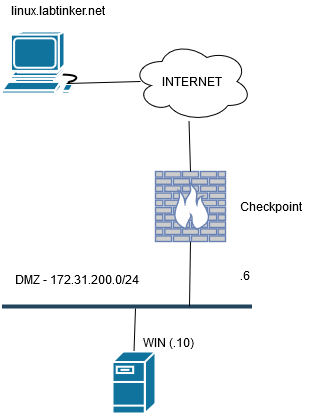
Using a browser, I connected to the gateway/manager and installed the software taking care to specify that I wanted the unit to be both a manager and a gateway (firewall)
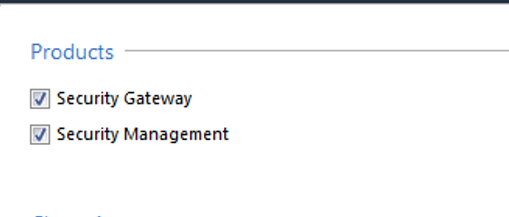
Checkpoint doesn’t use a Java client but instead a proprietary fat one which it was necessary to download from the firewall/manager. This is used to connect to the firewall on tcp/19009 to control policies. (The web-based GUI is for module/gateway specific stuff like routes and interfaces)

So from Gaia (the web GUI), the interaces were set up thusly:
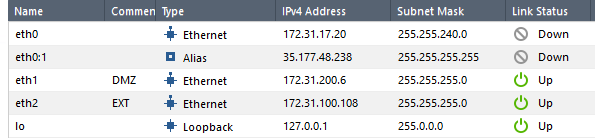
To ease routing concerns you may recall I generally manage the firewall on its external interface (otherwise mgmt and external interfaces both route to the Internet). This is not something I’d necessarily recommend in real life and I had issues connecting with my fat client which I couldn’t really pin down so I set up management on the internal interface from my AWS Windows box and it worked OK.
I set up the rule to allow the Windows client out to the Internet thusly:

…and the NAT as follows…

Now, I did a bit of messing around with this firewall (getting RDP set-up through it etc) and I don’t actually remember adding this particular NAT rule and the fact it comes under ‘Automatic Generated Rules’ is interesting… did it work it out from the access policy it needed this NAT rule (I don’t remember a talking paperclip saying – ‘it looks like you’re trying to get to the Internet shall I put in a hide NAT rule?’). I would go back and check my notes if I had some.
I wouldn’t dwell on this as it’s not the focus of the lab.
So I browsed to this excellent website: www.labtinker.net on (3.8.129.9) from my AWS Windows box through the firewall which confirmed everything was configured hunky-dory-ily.
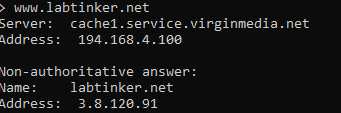

Now, I stood up my linux server and assigned a dns name to its ip address of linux.labtinker.net and tried to ssh out to it on port 80 (as per the previous labs) and I was in like Flynn…(I’ve foregone pictorial proof save the logs below)

Whereas I’ve generally shown the process in arriving at how I blocked this behaviour, I think I’ll cut to the chase on this lab. I went down a couple of rabbit holes but essentially it came down to the following:
Checkpoint separate their ‘Access control’ policy which deals with standard source ip address, destination ip address and service type policies and their ‘Threat prevention’ policies .
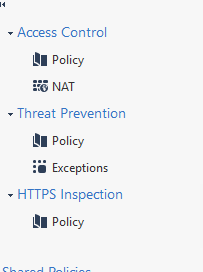
The Threat Prevention policy includes many types of Threat and what the security gateway’s response to said threat should be – the main ones being ‘detect’ or ‘prevent’
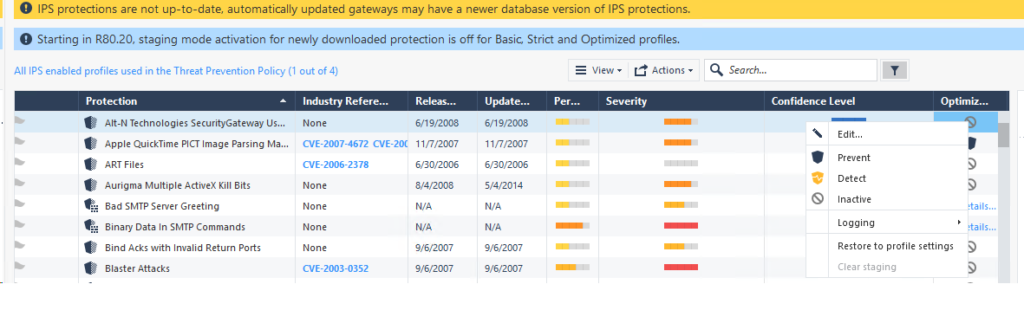
Popping ‘ssh’ into the search bar I got these two ‘protections’:
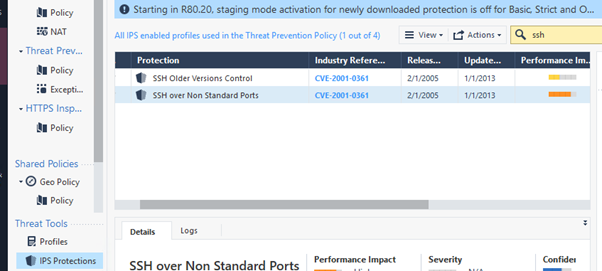
I changed the action of ‘SSH over Non-Standard Ports’ from ‘Detect’ to ‘Prevent’ and… it made no difference.
I had to enable ‘IPS’ on the ‘Threat Prevention’ tab of the firewall object itself.
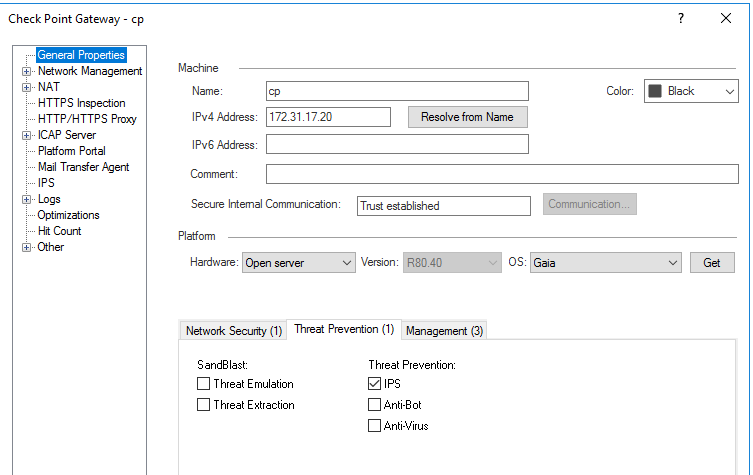
Below shows the policy accepting the ssh traffic over tcp/80 and then rejecting it when the stars are aligned or the above actions are taken:


As this concludes my tinkering with various firewall vendors’ approach to this issue, this is my league table based on ease of implementation:
1st Palo, 2nd Fortigate, 3rd Checkpoint, Cisco ASA dnf*
I appreciate this doesn’t cover a lot of vendors but I thought the different approach shown by them was interesting. In subsequent posts covering other topics I will try and take some other vendors for a spin.
*dnf – did not finish.